Original Platform
Login
We are currently still supporting the original GiveEasy platform. If you wish to login here please click below.
New Platform Login
GiveEasy now has a new platform. If you are trying to login to your new platform account please click below.