In this module we take you through all the donation page templates and features as well as how to set these up/ edit them on your own donation page.
Lessons
In this lesson we take you through how to create a new donation page as well as how to duplicate an existing donation page.
In this lesson we take you through how to edit and hide your donation page's banner image as well as how to edit and delete the heading text that sits on top of the banner image.
In this lesson we take you through how to edit your donation page text block including changing font style, size, colour, alignment etc as well as how to add elements to your text block.
It is best practice to have mobile responsive text on your donation page. In this lesson, learn how to edit and display the mobile text block.
The read more function is great when you have a lot of text you want to display on your donation page. In this lesson we take you though how to add the read more function to your text block as well as how to delete this feature if you wish to.
In this lesson we take you through how to add a video / image to your donation page as well as how to delete these if you wish to.
In this lesson we take you through how to add pre-filling to your donation form as well as personalised text codes to your copy block to your donation page.
In this lesson you will learn that adding sponsors / matched giving partners to your donation page is as simple as adding an image.
In this lesson you will learn how to edit the social sharing feature as well as how to hide this from your page if you wish.
In this lesson we will take you through how to edit your countdown timer colour, set the countdown date and time, as well as set when to show and hide the countdown timer.
In this lesson we take you through how to set up and edit the progress bar, how to change progress bar background colour, how to adjust the text above and below your progress bar as well as how to hide/ delete your progress bar and add a new one.
In this lesson we take you through how to change the dollar handle amounts, how to change the dollar handle button colours, how to change the dollar handle feature background and how to hide the dollar handle feature.
In this lesson we take you through how to edit the story block feature including how to change colours, images, edit the text and buttons as well as how to remove / hide a column, dollar handle button or the whole story block feature on your donation page.
If you have ever shared a link on social media you have probably seen the social share preview which displays a feature image, page title, and page description. In this lesson we take you through how to set up and edit this for your GiveEasy donation page.
In this lesson we take you through how to add the teams feature to your donation page as well as how to add more teams or edit, disable or delete existing teams once this feature is set up.
In this lesson we take you through the main ways to add tracking to your GiveEasy donation page. These ways include inserting Google Analytics tracking codes, Facebook Pixel and using hidden fields to capture key metrics such as source.