Before you can set up Facebook tracking in GiveEasy, you will need to register your domain with Facebook Business Manager. To do this please read the following Facebook article.
Next you will need to create a Meta pixel if you don’t have one already. If you don’t please use the instructions in the following Facebook article.
Now you have registered your domain and created a Meta pixel all you have to do is:
- Log in to the GiveEasy platform
- Go to My Account > Account Settings
- Find the Facebook Pixel section and click the ‘Connect Facebook’ button

- 4Next you will need to copy your Pixel ID into the ‘Pixel ID’ form field

- 5Then you will need to enter your site’s domain. For example, if your website’s domain is charity.org then add charity.org into the verified domain field. Make sure this is the same domain that you registered with Facebook Business Manager.

- 6Next you will need to generate an access token using the instructions in the following Facebook article.
- 7Enter the access token into the form.

- 8Ensure you have permission to send data to Facebook and check this box.

- 9Finally, click confirm and your Facebook tracking is all set up.
Once your Facebook tracking is set up it’s important that you test the connection between the GiveEasy platform and Facebook is working. To do this you will need to:
- 1View one of your live donation pages. If you do not have a donation page set up yet log in to the GiveEasy platform and go to my appeals > manage appeals > create a new appeal. Once you have created your donation page click ‘Publish to Live’.
- 2Next go to your Facebook Business Manager > All Tools > Events Manager > click on your pixel > Test Events

- 3Scroll down to the ‘Test Server Events’ section and click your test code to copy it to your clipboard.

- 4Go back to your live donation page and click into the URL and add “?testeventcode=” then your test code. For example: https://charity.giveeasy.org/donation-page?testeventcode=TEST66042

- 5Hit enter to load the page. This will fire the pixel.
- 6Go back to your Facebook Test Events dashboard to see whether or not your pixel registered that a user has viewed your donation page. It should look like the below:

- 7Next you will need to go back to your live donation page and process a donation to check this is also registering. Please email theteam@giveeasy.org with your “GiveEasy #” from your email receipt once you have completed this donation and we will refund this back to you right away.
- 8This will then pull you through to your thank you page which will also send a ‘Purchase’ signal to your Facebook Test Events dashboard. To check this has happened go back to your Facebook Test Events Dashboard and look for something like the below:

Once you have tested both of these functions are working this means your pixel connection is working.
Now your Facebook tracking is all set up you will be able to collect data on the people who have viewed your donation page/s as well as details such as email address, donation amount, currency and phone number (if applicable) for those who have donated.
This means you are now able to:
- Set up a Facebook re-marketing campaign for those who have visited your donation page but have not donated.
- Set up a Facebook re-marketing campaign for past donors who you would like to target again.
- Get detailed reports on the success of your campaign and see which ads are driving people to donate and how much they are donating.
How to set up a Facebook re-marketing campaign for those who have visited your donation page but have not donated
One way to use the conversion pixel is to retarget people who have visited the donation page but have not donated. To do this you can follow these steps:
- 1Set up a new campaign and select “sales”

- 2Add a name and select next.
- 3For the conversion event select “Purchase”

- 4Set up a new campaign and select “sales”

- 5Select “Website” as your source and click next

- 6Set up a new campaign and select “sales”

- 7Exclude visitors who have purchased

- 8Add an audience name and all other campaign details and publish your ads.
How to set up a Facebook re-marketing campaign for past donors who you would like to target again
You may also target people based on if they have donated in the past.
Follow steps 1-5 above and then when you create an audience, select include ‘Purchase’ under events and set the time frame to 180 days (the maximum amount of time allowed).