It is best practice on your donation page on mobile that your donation form appears on screen when the page first loads. This ensures your supporters can see there is a way to donate on the page as that is ultimately the action you want them to take. Because of this it is best practice that your text block on mobile sits underneath your donation form and ideally is a shorter amount of text compared to desktop to avoid too much scrolling.
To ensure your organisation can do best practice we have a second text block below the donation form specifically for mobile.
To edit this text for mobile all you need to do is:
- 1In the GiveEasy donation page editor scroll down the page and hover your mouse just below the donation form. You will see two settings cogs. The first one will be the settings for your mobile text block. The second is for your mobile social share element. Click the first cog.

- 2Once you have clicked this first cog you will see that this element has been hidden on both mobile and desktop. Unselect both ‘hide on mobile’ and ‘hide on desktop’ to display the mobile text block. You can also set the text block’s background colour here as well.

- 3Now the mobile text block is displayed to edit the text you simply need to click the pen icon, just the same as the text block editor on desktop.

- 4Edit the text just the same as the desktop text editor using the text editing bar to change font type, size, colour, alignment etc. You can also add any images, videos, line breaks, read more elements you would like as well using the plus icon.

- 5When you are happy with your mobile text block click the tick button to save these changes.
- 6Finally, the last step is to click the settings button again and only select ‘Hide on desktop’ to hide this text block on desktop but have this block visible on mobile.