When creating a donation page in the GiveEasy platform you have two options:
- Create a completely new donation page
- Or duplicate an existing donation page you would like to replicate
Obviously, if you have never created a donation page before on the GiveEasy platform your best option would be to create a new donation page. Creating a new donation page is also the best option if you are doing a new type of campaign and want to use a different page template or features. This is important as certain page templates only have limited features (such as the ‘Simple’ or ‘Quick and Easy’) and some features cannot be added back to a page once they have been deleted.
In the case where you are not wanting to add new features and are doing a similar campaign as one you have done before then duplicating an existing page will be the easier option. This is ideal if you are simply adjusting your donation page’s:
- Copy
- Media
- Colours
- Form fields
- And element goals
- 1Log in to the GiveEasy platform
- 2Navigate to My Appeals > Manage Appeals
- 3Click the ‘Create a New Appeal’ button in the top right hand corner

- 4The following pop up with then appear, where you will need to set your pages:
- Name
- Primary colour
- As well as your key organisation details (org name, website URL, ABN, contact email and contact phone number)
These details will help pre-fill many page features to make your page set up even quicker.
Once you have set these details then click ‘Next’.

- 5Then you will need to select your donation page template. You can choose from four options:
- Simple
- Quick and Easy
- Advanced
- Giving Day

The simple template is best when you are just after a donation form and no added page features. This template includes all your donation form features such as:
- Regular Giving
- Matched Multiplier
- Custom Form Fields
- Multiple Payment Options
- Personalisation (Pre-filling form fields with supporter details)
All donation page templates come with the ability to add tracking, add teams and set your page’s social sharing link preview.
The quick and easy template is best when you are after just a regular donation page (no special features). This template includes all the features the ‘simple’ template has to offer as well as:
- Banner Image
- Copy Block
- Ability to add personalised text, images and video
- Read More
- Social Sharing
- Dollar Handles
- Story Block
The advanced template is best for all types of campaigns. It includes all the GiveEasy features including all those in the quick and easy template plus:
- Countdown Timer
- Progress Bar
- Comments (Messages of support)
The giving day template is as the name suggests best for giving day campaigns. There isn’t really any difference between this template and the advanced template except we suggest you add images for your matched giving sponsors/ partners here.
- 6After you have selected your donation page template you will then be taken to the donation page editor to add your relevant content, branding as well as set up any applicable page features.

- 1Log in to the GiveEasy platform
- 2Navigate to My Appeals > Manage Appeals
- 3Find the donation page you would like to duplicate and click the duplicate button under the Manage column like seen below

- 4The following pop up will appear giving you the option to ‘Upgrade existing page’ or ‘Duplicate existing page’. Ignore the ‘Upgrade existing page’ unless you are duplicating a page created before 2021 (this will just ensure your old page is up to date with the new features and upgrades that have been released since then).
Under the ‘Duplicate existing page’ section enter the name you wish to call your new donation page and click ‘Duplicate Page’.

- 5After you click ‘Duplicate Page’ you will then be automatically directed to the donation page editor to adjust your content and design.
How To Create A New Donation Page
- 1Log in to the GiveEasy platform
- 2Navigate to My Appeals > Manage Appeals
- 3Click the ‘Create a New Appeal’ button in the top right hand corner

- 4The following pop up with then appear, where you will need to set your pages:
- Name
- Primary colour
- As well as your key organisation details (org name, website URL, ABN, contact email and contact phone number)
These details will help pre-fill many page features to make your page set up even quicker.
Once you have set these details then click ‘Next’.

- 5Then you will need to select your donation page template. You can choose from four options:
- Simple
- Quick and Easy
- Advanced
- Giving Day

The simple template is best when you are just after a donation form and no added page features. This template includes all your donation form features such as:
- Regular Giving
- Matched Multiplier
- Custom Form Fields
- Multiple Payment Options
- Personalisation (Pre-filling form fields with supporter details)
All donation page templates come with the ability to add tracking, add teams and set your page’s social sharing link preview.
The quick and easy template is best when you are after just a regular donation page (no special features). This template includes all the features the ‘simple’ template has to offer as well as:
- Banner Image
- Copy Block
- Ability to add personalised text, images and video
- Read More
- Social Sharing
- Dollar Handles
- Story Block
The advanced template is best for all types of campaigns. It includes all the GiveEasy features including all those in the quick and easy template plus:
- Countdown Timer
- Progress Bar
- Comments (Messages of support)
The giving day template is as the name suggests best for giving day campaigns. There isn’t really any difference between this template and the advanced template except we suggest you add images for your matched giving sponsors/ partners here.
- 6After you have selected your donation page template you will then be taken to the donation page editor to add your relevant content, branding as well as set up any applicable page features.

How To Duplicate An Existing Donation Page
- 1Log in to the GiveEasy platform
- 2Navigate to My Appeals > Manage Appeals
- 3Find the donation page you would like to duplicate and click the duplicate button under the Manage column like seen below

- 4The following pop up will appear giving you the option to ‘Upgrade existing page’ or ‘Duplicate existing page’. Ignore the ‘Upgrade existing page’ unless you are duplicating a page created before 2021 (this will just ensure your old page is up to date with the new features and upgrades that have been released since then).
Under the ‘Duplicate existing page’ section enter the name you wish to call your new donation page and click ‘Duplicate Page’.

- 5After you click ‘Duplicate Page’ you will then be automatically directed to the donation page editor to adjust your content and design.